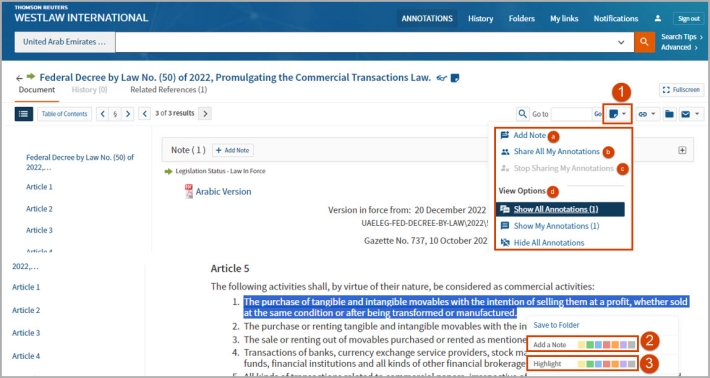Westlaw International (Middle East) - Adding annotations and highlights
Last Published: September 03, 2024
- Click on the Annotations dropdown menu at the top right corner of the document toolbar to:
- Add a general annotation to the document.
- Share your annotations and notes with colleagues, by clicking "Share All my Annotations".
- Stop sharing your annotations and notes with colleagues, by clicking "Stop Sharing My Annotations".
- Control visibility of all annotations and notes within the document, by choosing either "Show All Annotations" or "Hide All Annotations" from the menu.
- If you want to add a section specific note within the document, highlight that section of text with your mouse cursor. Click on "Add a Note" from the emerging options to insert your note.
- To highlight text within the document, click and drag your mouse cursor over the relevant text. Select "Highlight" from the emerging options to mark the text.