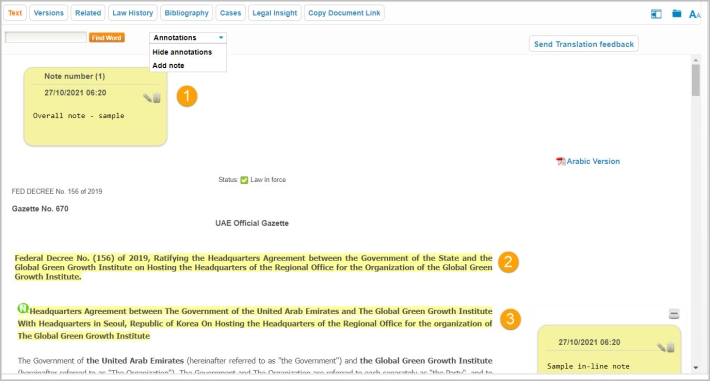Westlaw Middle East Tip - Adding notes, highlights, and annotations
Last Published: October 28, 2021
Through this function, you can:
- Add an overall note on the top of the document using the drop-down at the top. This appears as a yellow post-it styled box at the top of the document.
- Add Highlight which are presented as yellow highlights over the text. Click and drag your mouse cursor over the text you want to highlight, and choose Add Highlight.
- Add Notes within the text of the document. These are represented by a green N icon, at the start of the highlight. Click and drag your mouse cursor over the text you want to annotate, and choose Add Note.